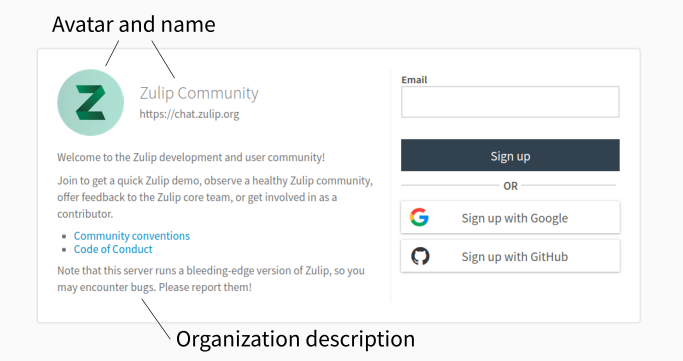Home
Guides
- Getting started with Zulip
- Setting up your organization
- Streams and topics
- Moderating open organizations
Using Zulip
Account basics
- Change your name
- Change your email address
- Edit your profile
- Change your password
- Review your settings
- Set your avatar
- Change your language
- Use 24-hour time
- Joining an organization
- Logging in
- Logging out
- Keyboard shortcuts
- Deactivate your account
Sending messages
- Open the compose box
- Format messages using Markdown
- Preview messages before sending
- Message drafts
- Emoji and emoticons
- Start a video call
- Share and upload files
- Enable Enter to send
- Verify a message was sent
- Quote and reply
- Mention a user or group
- Edit or delete a message
- Message a stream by email
Reading messages
- Reading strategies
- View the Markdown source of a message
- View the exact time a message was sent
- View an image at full size
- See all images in a narrow
- Collapse a message
- Star a message
- Emoji reactions
- Marking messages as read
- Link to a message or conversation
- Advanced search
- View a message's edit history
People
Streams & topics
- About streams and topics
- Browse and subscribe to streams
- Create a stream
- Add someone to a stream
- Unsubscribe from a stream
- Organize the Streams sidebar
- Pin a stream
- Change the color of a stream
- Message a stream by email
- Start a new topic
- Edit the topic of a message
- Rename a topic
Notifications
- Stream notifications
- PMs, mentions, and alerts
- Mute or unmute a stream
- Mute or unmute a topic
- Alert words
- Disable new login emails
- Configure missed message emails
- Change notification sound
- Troubleshoot desktop notifications
- Test mobile notifications
Tools & customization
- Bots and integrations
- Add a bot or integration
- Night mode
- Enable emoticon translations
- Manage your uploaded files
- View emoji as text
- Change your timezone
- Display the buddy list on narrow screens
- View organization statistics
- Connect through a proxy
- Add a custom certificate
Apps
Zulip administration
Organization basics
- Review your organization's settings
- Create your organization profile
- Link to your Zulip from the web
- Import from HipChat/Stride
- Import from Slack
- Import from Gitter
- Roles and permissions
- Set the default language for new users
- Export your organization
- Deactivate your organization
- GDPR Compliance
Organization settings
- Restrict stream creation
- Change who can add custom emoji
- Block image and link previews
- Restrict name and email changes
- Disable message edit history
- Manage editing of old messages
- Hide message content in emails
- Community topic edits
- Require topics in stream messages
- Add custom emoji
- Add custom profile fields
- Configure authentication methods
- Add a custom linkification filter
Users & bots
- Invite new users
- Allow anyone to join
- User groups
- Deactivate or reactivate a user
- Deactivate or reactivate a bot
- Restrict bot creation
- Change a user's role
- Change a user's name
- View all bots in your organization
Stream management
- Stream permissions
- Delete or archive a stream
- Delete a topic
- Set default streams for new users
- Rename a stream
- Change a stream's description
- Change the privacy of a stream
- Add or remove users from a stream
- Announcement-only streams